IP Groups in Azure Firewall

In this article
- Sample format
- Create an IP Group
- Browse IP Groups
- Manage an IP Group
- Use an IP Group
- Region availability
- IP address limits
- Related Azure PowerShell cmdlets
- Next steps
IP Groups allow you to group and manage IP addresses for Azure Firewall rules in the following ways:
- As a source address in DNAT rules
- As a source or destination address in network rules
- As a source address in application rules
An IP Group can have a single IP address, multiple IP addresses, one or more IP address ranges or addresses and ranges in combination.
IP Groups can be reused in Azure Firewall DNAT, network, and application rules for multiple firewalls across regions and subscriptions in Azure. Group names must be unique. You can configure an IP Group in the Azure portal, Azure CLI, or REST API. A sample template is provided to help you get started.
Sample format
The following IPv4 address format examples are valid to use in IP Groups:
- Single address: 10.0.0.0
- CIDR notation: 10.1.0.0/32
- Address range: 10.2.0.0-10.2.0.31
Create an IP Group
An IP Group can be created using the Azure portal, Azure CLI, or REST API. For more information, see Create an IP Group.
Browse IP Groups
- In the Azure portal search bar, type IP Groups and select it. You can see the list of the IP Groups, or you can select Add to create a new IP Group.
- Select an IP Group to open the overview page. You can edit, add, or delete IP addresses or IP Groups.
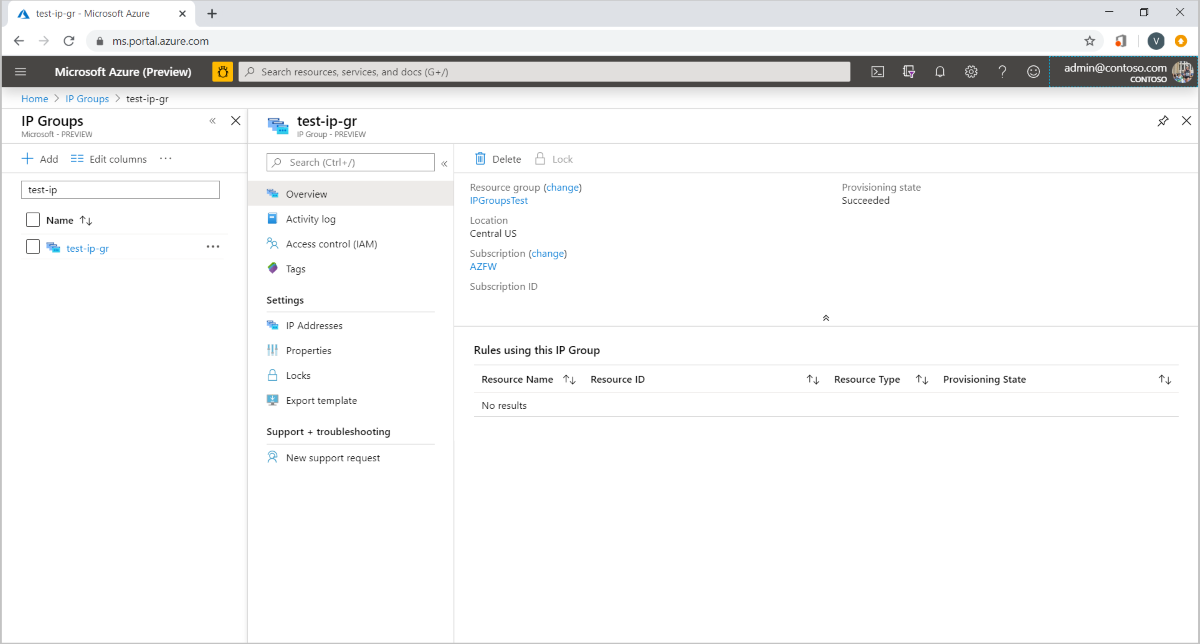
Manage an IP Group
You can see all the IP addresses in the IP Group and the rules or resources that are associated with it. To delete an IP Group, you must first dissociate the IP Group from the resource that is using it.
- To view or edit the IP addresses, select IP Addresses under Settings on the left pane.
- To add a single or multiple IP address(es), select Add IP Addresses. This opens the Drag or Browse page for an upload, or you can enter the address manually.
- Selecting the ellipses (…) to the right to edit or delete IP addresses. To edit or delete multiple IP addresses, select the boxes and select Edit or Delete at the top.
- Finally, can export the file in the CSV file format.
Note
If you delete all the IP addresses in an IP Group while it is still in use in a rule, that rule is skipped.
Use an IP Group
You can now select IP Group as a Source type or Destination type for the IP address(es) when you create Azure Firewall DNAT, application, or network rules.
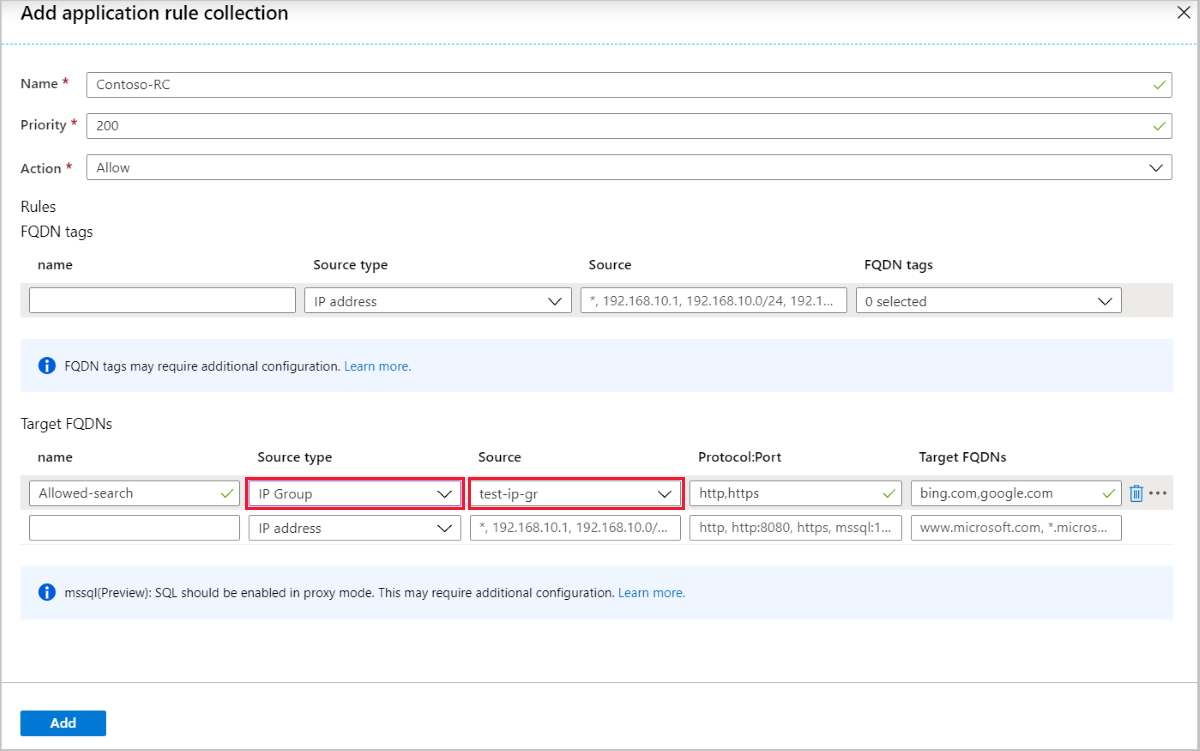
Region availability
IP Groups are available in all public cloud regions.
IP address limits
For IP Group limits, see Azure subscription and service limits, quotas, and constraints
Related Azure PowerShell cmdlets
The following Azure PowerShell cmdlets can be used to create and manage IP Groups:
- New-AzIpGroup
- Remove-AzIPGroup
- Get-AzIpGroup
- Set-AzIpGroup
- New-AzFirewallNetworkRule
- New-AzFirewallApplicationRule
- New-AzFirewallNatRule
Next steps
- Learn how to deploy and configure an Azure Firewall.